I brought this article to you due to the most frequently asked question, "How do I convert an Outlook email to PDF". We are aware that Outlook creates an OLM file for Mac and a PST file for Windows to store data. But Apple's customer service is often regarded as superior, and Apple does an excellent job of supporting its devices. For this reason, people are moving away from Windows and toward Mac and want to export PST files to PDF. So, in this blog, we will learn the techniques to convert PST to PDF.
Before
moving to the techniques, let us know some reasons for converting Outlook PST
files into PDFs. Without diving into deep, let’s start the topic.
Reasons to convert Outlook data files to PDF
As we know that Mac is known for its services and offers various services to its users that are incredible in themselves. There might be multiple reasons for converting the PST files into PDF files depending upon the users' requirements. Probably the most widely recognized factors are referenced beneath.
- The
PDF files can be accessed on any operating device.
- It
is hard to make changes to its formatting after converting PST into PDF.
- No
specific email client is required to open PST.
- After
PDF conversion, emails can be read and shared with any other email client.
- The
ability to backup and archive individual messages becomes practical and
attainable.
- PDF is the most versatile file format that has become difficult to encrypt.
These are a few advantages of PST to PDF conversion and that’s why users want to export PST files to PDF. Now, we will discuss the methods that can be used to transfer PST to PDF.
Ways to convert PST to PDF free on Mac
As
far as we are aware, Mac is renowned for offering the best services to its
users. Here, you can manually transfer PST to PDF using only Outlook for Mac.
This migration can be completed in two steps.
Step 1: Transfer the PST file to Mac Outlook
- Launch
Outlook
for Mac and select the import tab.
- Choose
Outlook for Windows Archive File(.pst), then click Continue.
- Select
the PST file
that you wish to convert and click on the Import button.
- After
completing the migration task, hit Finish.
- Now,
in the "My Computer" section, you can see and access the
imported PST data.
Step 2: Convert PST to PDF via Mac Outlook
- Open
Mac Outlook
and select the email that you want to save as a PDF.
- Pick
the Print option by performing a right-click on that email.
- Select
PDF format from the drop-down menu and click on Save
As PDF.
- Set the saving path for your output file and click on the Save to Complete button to convert the Outlook data file to PDF.
By
performing the above-mentioned steps, users can export PST to PDF for free. But
the manual method requires lots of time and good technical knowledge. It has
various limitations and therefore most of the users are switching towards the
automated solution with Outlook PST Converter.
Limitations of the manual approach
The manual techniques have some drawbacks in converting PST to PDF. Some of them are listed below.
- It
can not convert multiple or bulk PST files into PDFs in a single click.
- These
steps are drawn out and challenging, necessitating extra care and
attention during this migration task.
- OLM
is made available on Macs, and PST is used by Outlook to store data.
Therefore, the user must convert PST into OLM before converting them into
PDF.
- Users
have to exclude duplicate emails one by one and this is the most annoying
task.
These
are some limitations of the manual approaches, In this instance, we enlist the
assistance of any automated Outlook PST Converter for Mac that can easily export
PST files to PDF.
An automated solution to Convert PST to PDF free
We need a lot of technical expertise to complete this manual task, but a professional PST Converter Tool for Mac is much worthy. Many technical experts and professionals suggest using an automated solution on instead of the manual approach. Because it takes less time and does the PST to PDF Conversion in a couple of steps.
It is very simple to use—just adhere to the directions
- Open
Outlook PST
Converter Tool for Mac.
- Click
the browse button and open the PST files to convert them
into PDF.
- Select
the items that
you wish to convert and choose PDF from the save as drop-down
menu.
- You
can also opt for the additional features available there.
- Finally,
hit the convert button to initialize the conversion of PST into
PDF.
Wrap up
In this article, we talked about some common methods to convert PST to PDF. The manual approach is limited and not as worthwhile. While using an automated Outlook PST Converter gives you highly accurate results. It performs bulk conversion of PST into PDF by eliminating duplicate emails without any data alteration.
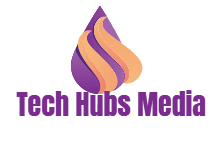










.jpg)


0 Comments