OST files are the Outlook data files that are stored at the local system of the users. These files are basically the replica of the Exchange mailbox. They store all the data including contacts in offline mode, so even if the user is not having access to the internet, Outlook allows them to access that data. A user can make changes in the data even in the offline mode as Outlook automatically updates the data once the user is connected back to the Exchange server.
Whenever a user adds a new contact in the MS-Outlook, the exchange server saves that file in OST format. But to extract contacts from OST files, it needs to be converted into some other file format. An OST file can only be accessed or read through the Outlook application. Therefore, it needs to be converted into some other file format before it can be accessed somewhere else. Though it has some other benefits as well, let's have a look at each one of them one by one.
Reasons to Extract Contacts From OST
There can be multiple reasons owing to which a user needs to
extract contacts from an OST file. A few of them are stated below.
- To not lose the contacts, you need
to create a copy of them in the local storage of their system.
- As OST file format is only
supported by Outlook, a user has to convert those contacts to a portable
file format.
- In order to share those contacts in offline/online mode, you must extract them from the OST file format.
How to Extract OST File Contacts
There are two methods by which you can easily extract contacts
from an OST file. You can select any one method according to your requirements.
- Extract OST contacts from an OST
file using Import/Export Feature of Outlook.
- Professional Method to Save contacts from OST file.
Firstly, we are going to state a manual solution and thereafter we are going to proceed to the professional method best OST to PST Converter. Read till the end to know the best methods for yourself.
Manual Method to Extract Contacts From OST File
A user can extract contacts from an OST file using the Import/Export feature in MS-Outlook. To know the detailed process, follow the following steps.
Note: To execute the following steps, a user needs to be connected to the server through their exchange profiles.
- Open MS Outlook and login
with your ID and Password.
- Click on File>Open &
Export>Import/Export.
- After that, select the Export
to a file option and tap Next.
- Select Outlook Data File(.pst)
option and hit Next.
- Here, click on the ID
containing the contacts.
- Now, select Contacts from
the Drop down list and click Next.
- Lastly, tap Browse to add destination and customised name.
The major drawback of using the above manual method is that a user needs to connect. Users need to connect to the server through their exchange profiles to perform the above steps. It is a major drawback of the above method. In order to avoid this drawback, one needs to use a professional method which is mentioned below. The tool is easy to use and does not ask any pre-requirement to run or use the same.
Professional Solution to Extract Contacts From Outlook OST File
OST to PST Converter is an amazing utility to easily save contacts from OST file. It ensures a fast and accurate process. The tool has various amazing features making it an appropriate choice to consider. Its date ranging feature allows the users to define a time limit to select the contacts ranging from a certain time limit. Apart from this, it has other innovative features as well like removing duplicate emails, save files without attachments, save attachments separately, and many more. The utility maintains 100% folder hierarchy during the process. To know more about it follow the below stated step by step guide.
Step by Step Guide to Extract Contacts From OST
- Install and run the OST
Converter.
- Click the single/multiple file
option to add the files/folders.
- Here, tick the folders you want to
save to your system. One can also see the preview of the file details.
- From the pop-up menu, click on the
drop down list and select PST file format.
- Here, apply the required features
and add a to your requirements, opt with built-in features.
- Tap on the Convert button
to begin the conversion of OST into PST.
- At last, you can also save conversion reports using Download Report.
Conclusion
One can extract contacts from OST only if both the
exchange server and MS Outlook are working normally. But when due to any reason
the exchange server is not working properly, the tool is the best way to use.
Using the above mentioned tool one can easily perform the process. Read the
write up till the end to figure out the best tool for yourself.
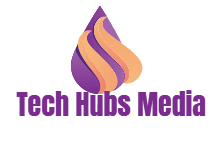

.png)








.jpg)


0 Comments