Clients come with common problems when they use Google map for navigation or commuting to work. The main problem is that it keeps running behind when they stop navigating any location. It is a real problem because it gradually decreases the mobile charge.
It is often seen that navigation
continues to process when we tap the Cross" X" button. We feel the
navigation process stops after clicking the button, but the truth is it
continuously processes behind the seen when we tap the "Home" button
and turn off the screen.
Navigation is still running, and the
background is still seen at the top corner of your mobile screen.
Is it permanent?
Even some people try a process.
Swipe down from the top of the
screen, and Next tap the button “Exit navigation" to stop the process, which takes a minimum of five seconds
to disappear the navigation icon.
Is this normal, or have other better
techniques to stop the Google Navigation
Process because all of the above processes cost mobile data and mobile
charge? Google's over processed is really causing anxiety and disturbance in the
mind because tapping the "X" button on Google Maps does not close the
program. It is just because the software is made in such a way. When we tap the
Close Button "X" on your mobile phone, there are a high probability
that Google map is still processing.
Some users also reported that the
“Close Navigation" button does not work correctly and sends notifications.
In this article, we are going to
focus on all these problems and try to resolve them one by one. So, stay with
us till the end to get step by step solution.
So, let’s get started…
How to stop or pause the Google Navigation application? A step-by-step explanation
When you are using the Google Navigation
application and want to exit the app, but it continues to proceed, and you
don't understand what to do, it might be a serious technical issue. If you are
not a tech-savvy person, you may have to take costly service to stop it. But
we'll help you to resolve this problem in the right way without costing you
money.
There are few multiple ways to stop
the Google Navigation application.
However, here are the simplest step-by-step guidelines to exit the application
- Open
the direction you desire to stop in the Google navigation app
- Then
you'll find three small dots in the left top corner of the screen
- Choose
exit
- Then
if you decide to save your current “ABC” location, then choose “Save location."
If you love exploring unknown
places, the Google application is your best guide. It is the most useful
application for real-time GPS navigation that provides instant information and
guides you through the place. They also provide a review, and relevant
information about the place, so you can make the right decision in any aspect.
Thus, Google Map Navigation is a practical application used regularly.
The main problem comes when we want
to exit the navigation application. However, there are two ways to stop
processing the application. Some people use the multitasking menu, whereas
others like to use the "X"
button on their home screen.
Let's outline two processes one by one
Process 1: Use the Home Button on the main screen
It is the first method to go with the home
button of your smartphone. It will help users to take out of the application
and return to the device's main screen. Here you just have to tap the “Home
Button" & hold it until you notice the Google Application disappear.
Once it disappears, you can release the “Home" button and successfully
exit the application.
Process 2: Shortcut method
This method is appropriate if you want to exit
the app and save your mobile data quickly. You can proceed by working with the
multitasking menu. The task is accomplished by just switching up from the
bottom of your mobile screen. It is a very shortcut method indeed!
The right process for using Google map voice command?
The process starts with the voice
command in Voice Command like "Sending a text message."
Or “Setting a timer of minimum 10
minutes". This voice command is useful when you are busy with an office
job or engage with a household chore or busy driving. You can take the
advantage of Google assistant while working with Google map navigation process.
Google assistant proceed by saying “Ok Google’; then use your command for
further processing.
Shut down the Google assistant while the navigation process is on
- Switch off the vocal instruction by saying the command,
"Mute the audio guidance."
- Command stops the audio part; meanwhile, the on-screen
navigation will still be processed
Conclusive Thoughts
The exit of navigation
application may stop processing several expressions retrieved from Google.
After proper "Exit" no previous functions can be resumed.
Alert for Exit Navigation
If you want to close the navigation application entirely, you need to tap on “yes” option in the pop-up just after clicking the “disable button”.
Author Bio:
Sawoni Chowdhury is an
aficionado of writing. She is an expert writer and blogger and shares her views
and opinions on a range of topics such as Lifestyle, Business, Entertainment
and lot more. She work for Mind Digital Group, which is famous salesforce development company in dubai.
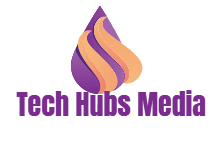

.jpg)







.jpg)


0 Comments